Date 2015-08-16
Category Science & Technology, Tips & Tricks
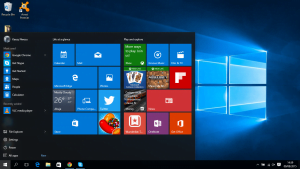 I just got this from TECHROID.ORG, Windows 10 has so many awesome updates ranging from great preview to awesome interface.
I just got this from TECHROID.ORG, Windows 10 has so many awesome updates ranging from great preview to awesome interface.
If you have not installed windows 10 on your pc then here is a tutorial for you.
1. Download Windows 10 Media Creation Tool from microsoft website.
2. Install and run the media creation tool
3. You are presented with two options to chose from “upgrade pc now” & “create installation media for another pc” i will advice you go for the second option which is “create installation media for another pc” and click next.
Note: your need at least an 8gb usb flash drive to use as the installation media
4. Select your preferred language, the version of windows to install and then carefully select the architecture.
Note: only select 64-bits if you have a 64-bits processor.
5. Plug your USB flash drive into your system as this will be used as the installation media and click Next.
6. On the next page you will be asked to select your usb flash drive from the list and hit the next button and then your download will begin.
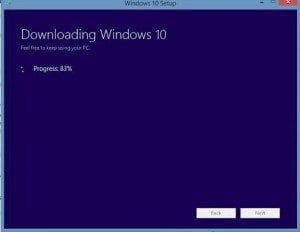
7. After complete download of the windows 10 open your USB flash drive and run the setup.exe application and wait while the installation prepares.
8. When asked to download important updates i picked no in order not to spend much time on installation.
9. Accept the terms and conditions then proceed.
10. The rest of the installation is very easy.
I hope this tutorial helps you with getting your windows 10 up and running. If you are already running on windows 10 you can drop your contributions in the comment box and if you encounter problems while upgrading you can drop your comment also in the comment box.